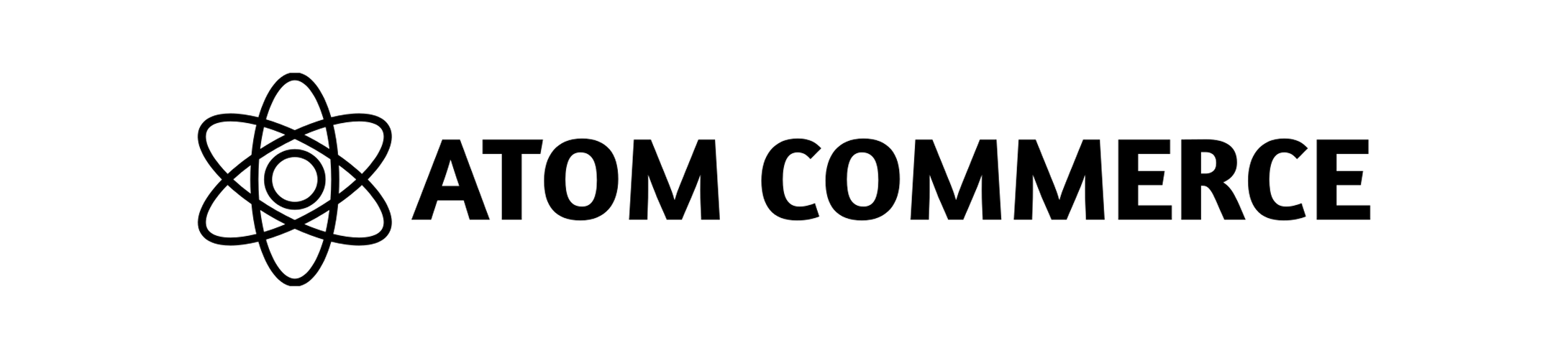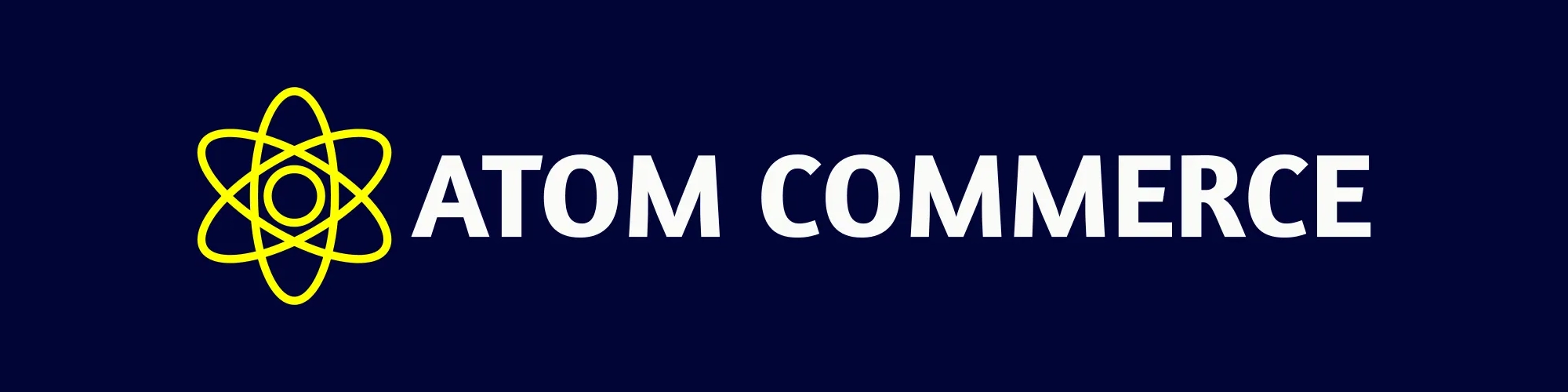Skip to main contentPerformance Reports
This guide explores the performance reporting capabilities in Atom Commerce, helping you analyze the effectiveness of your promotions and marketing activities.
Atom Commerce provides comprehensive performance reports that help you understand:
- How your offers are performing
- Which customer segments respond best
- The revenue impact of your promotions
- How to optimize future marketing efforts
To access performance reports:
- Navigate to “Analytics” in the main menu
- Select “Performance Reports” from the submenu
- Choose the report type you want to view
Types of Reports
This report provides detailed metrics for each offer:
- Usage count
- Revenue generated
- Average order value
- Conversion rate
- Cost of promotion
- ROI (Return on Investment)
To access the Offer Performance Report:
- Go to Analytics > Performance Reports
- Select “Offer Performance” from the report options
- Choose the date range for your analysis
- Filter by offer type, status, or campaign (optional)
This report aggregates data across all offers within a campaign:
- Overall campaign revenue
- Campaign ROI
- Customer acquisition metrics
- Goal completion rates
To access the Campaign Performance Report:
- Go to Analytics > Performance Reports
- Select “Campaign Performance” from the report options
- Choose a specific campaign to analyze
- Select your preferred metrics and date range
This report shows how different customer segments respond to your offers:
- Segment engagement rates
- Revenue by segment
- Offer effectiveness by segment
- Segment growth metrics
To access the Segment Performance Report:
- Go to Analytics > Performance Reports
- Select “Segment Performance” from the report options
- Choose the segments to analyze
- Compare metrics across different segments
Customizing Reports
All reports can be customized to show the data most relevant to your needs:
- Use the “Customize” button at the top of any report
- Select the metrics you want to include
- Choose your preferred visualization type
- Set comparison parameters (e.g., compare to previous period)
- Save your custom report configuration for future use
Data Visualization Options
Performance data can be viewed in various formats:
- Line charts (for trends over time)
- Bar charts (for comparisons)
- Pie charts (for proportional analysis)
- Data tables (for detailed figures)
- Heat maps (for segment analysis)
Exporting Report Data
To export report data for further analysis:
- Navigate to the report you want to export
- Click the “Export” button in the top right corner
- Select your preferred format (CSV, Excel, PDF)
- Choose to export all data or just the visible portion
- Download the exported file
Scheduled Reports
You can set up automated report delivery:
- Configure a report with your preferred settings
- Click “Schedule” at the top of the report
- Set the frequency (daily, weekly, monthly)
- Enter the email addresses to receive the report
- Choose the delivery format
Next Steps