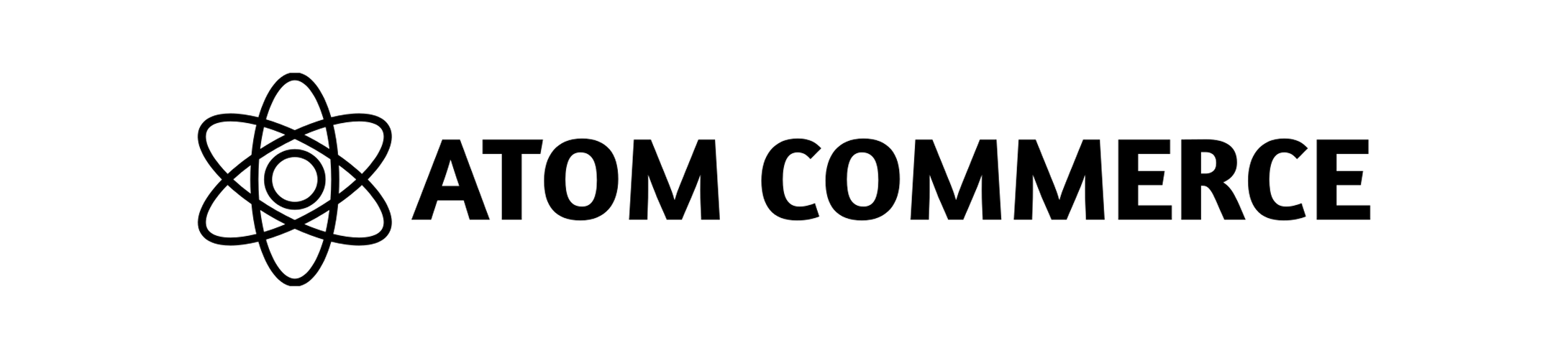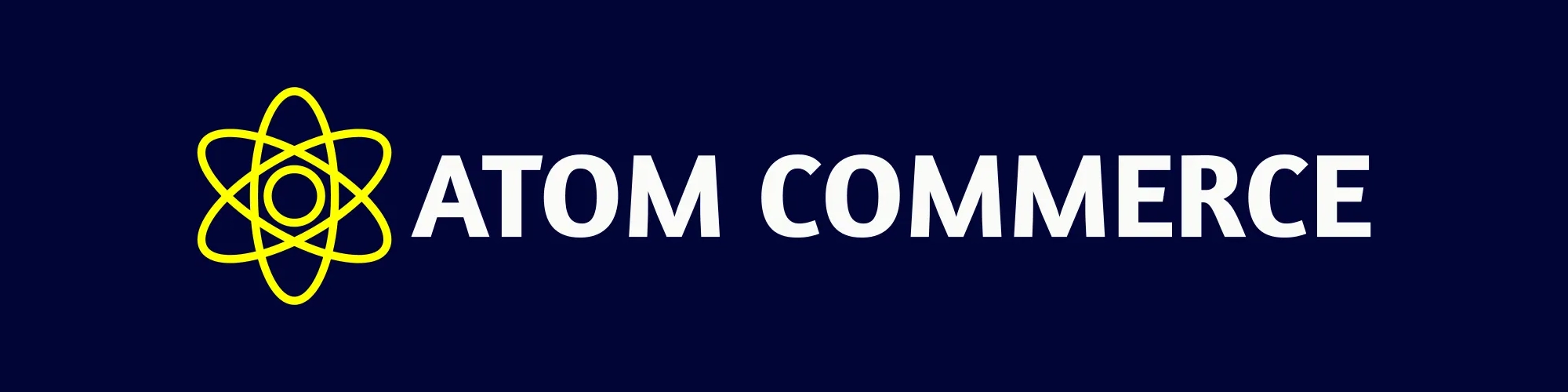- Purpose: Controls if items can qualify for multiple different offers
- Default: Disabled (items can only qualify for one offer)
- Business Impact: Balances customer satisfaction with margin protection
What This Feature Does
This feature controls whether items that have already acted as qualifiers for one offer can also act as qualifiers for other offers.This feature is controlled by the “Allow items to qualify for multiple offers” checkbox in the Discount Limits section. By default, this checkbox is unchecked, meaning items can only qualify for one offer at a time.
Key Concepts
- Qualifier: Items that trigger/activate a discount (e.g., items that meet the “buy X” requirement)
- Target: Items that receive the discount (e.g., the free gift or discounted item)
- Qualifier Reuse: Allowing the same item to qualify for multiple different offers
How It Works
When Unchecked (Default)
- The “Allow items to qualify for multiple offers” checkbox is unchecked
- Items that qualified for Offer A cannot qualify for Offer B
- Only the highest priority offer will apply to qualifying items
- Prevents “double qualifying” scenarios
When Checked
- The “Allow items to qualify for multiple offers” checkbox is checked
- Items that qualified for Offer A can also qualify for Offer B
- Multiple offers can apply to the same qualifying items
Real-World Examples
Example 1: Fashion GWP Offers
Scenario: Two Gift With Purchase offers- Offer A: “Buy any dress, get free jewelry” (Priority 1)
- Offer B: “Buy any dress, get free handbag” (Priority 2)
With Feature Unchecked (Default)
- Dress qualifies for Offer A → Customer gets free jewelry
- Dress cannot qualify for Offer B → Customer does NOT get free handbag
- Result: Customer gets 1 gift
With Feature Checked
- Dress qualifies for Offer A → Customer gets free jewelry
- Dress also qualifies for Offer B → Customer gets free handbag
- Result: Customer gets 2 gifts
Example 2: Beauty Product GWP Offers
Scenario: Multiple beauty gift with purchase offers- Offer A: “Buy any skincare product, get free cleanser”
- Offer B: “Buy any skincare product, get free moisturizer”
With Feature Unchecked (Default)
- Skincare product qualifies for Offer A → Customer gets free cleanser
- Skincare product cannot qualify for Offer B → Customer does NOT get free moisturizer
- Result: Customer gets 1 free product
With Feature Checked
- Skincare product qualifies for Offer A → Customer gets free cleanser
- Skincare product also qualifies for Offer B → Customer gets free moisturizer
- Result: Customer gets 2 free products
Example 3: Beauty Product Bundle Offers
Scenario: Multiple beauty GWP offers requiring multiple items- Offer A: “Buy 2 skincare products, get free cleanser”
- Offer B: “Buy 2 skincare products, get free moisturizer”
With Feature Unchecked
- Only highest priority offer applies
- Customer gets 1 free product
With Feature Checked
- Both offers apply
- Customer gets both free products
When to Enable This Feature
Generous Promotions
When you want customers to receive multiple benefits from the same qualifying items
Holiday Campaigns
Special occasions where extra gifts increase customer satisfaction
Customer Acquisition
Competitive advantage through better value propositions
Inventory Clearance
Move multiple product categories simultaneously
When to Keep It Disabled
Margin Protection
Prevent excessive discount stacking that could erode profits
Controlled Promotions
Maintain predictable discount costs and avoid surprises
Simple Campaigns
Avoid complex qualifying scenarios for straightforward promotions
Budget Constraints
Limit total discount exposure to stay within promotional budgets
How to Configure
Step 1: Navigate to Your Offer
- Go to the Atom admin interface
- Find the offer you want to configure
- Click to edit the offer
Step 2: Locate Discount Limits
- Scroll down to the Discount Limits section
- Look for the “Allow items to qualify for multiple offers” setting
Step 3: Configure the Setting
- Check the box to allow qualifier reuse (items can qualify for multiple offers)
- Leave unchecked to prevent qualifier reuse (default behavior)
- Save your changes
This setting works with all offer types including BXGY, BMSM, GWP, Order Discount, and more. The priority system still applies - higher priority offers are evaluated first.
Business Impact Analysis
Positive Impacts
- Higher Customer Satisfaction: Customers receive more gifts and benefits
- Increased Average Order Value: Better value propositions encourage larger purchases
- Inventory Movement: Can help clear multiple product categories simultaneously
Potential Risks
- Higher Discount Costs: Multiple offers applying to the same items increases promotional expenses
- Margin Erosion: Excessive discounting can impact profitability
- Budget Overruns: May exceed planned promotional budgets
Best Practices
Testing Your Configuration
- Test with simple scenarios first to verify behavior
- Create test orders with multiple qualifying items
- Verify expected outcomes match your business goals
Monitoring Performance
- Track discount costs after enabling the feature
- Monitor checkout performance for any slowdowns
- Analyze customer behavior to ensure the feature achieves your goals
Strategic Planning
- Start with conservative settings and gradually enable more generous behavior
- Set clear budgets for total discount exposure
- Regular reviews to assess whether the feature is meeting business objectives
Common Use Cases
Fashion Retail
- Multiple GWP offers on the same qualifying items
- “Buy any dress” promotions that can stack with other dress offers
- Seasonal campaigns with overlapping qualifying criteria
Beauty & Cosmetics
- Skincare product bundles with multiple free gifts
- Makeup offers that can combine with skincare promotions
- Holiday gift sets with multiple qualifying scenarios
Electronics
- Accessory bundles with multiple free items
- Device offers that can stack with accessory promotions
- Seasonal sales with overlapping product categories
Troubleshooting
Common Issues
Issue: Items aren’t qualifying for multiple offers even when enabled- Solution: Check that all offers are eligible and that qualifying conditions are met for each offer
- Solution: Review your offer configurations and consider adding additional limits or conditions
- Solution: Monitor system performance and consider the complexity of your offer configurations
Debugging Steps
- Verify the setting is properly enabled in the admin interface
- Check offer priorities to ensure they’re configured correctly
- Test with simple scenarios to isolate the issue
- Review offer conditions to ensure they’re compatible with qualifier reuse
Related Topics
- Allow Multiple Users Per Order - Control multiple discount applications per order
- Offer Priority and Stacking - How offers are evaluated and applied
- Creating Offers - Learn to create effective offers
- Discount Limits Overview - Complete guide to discount limits