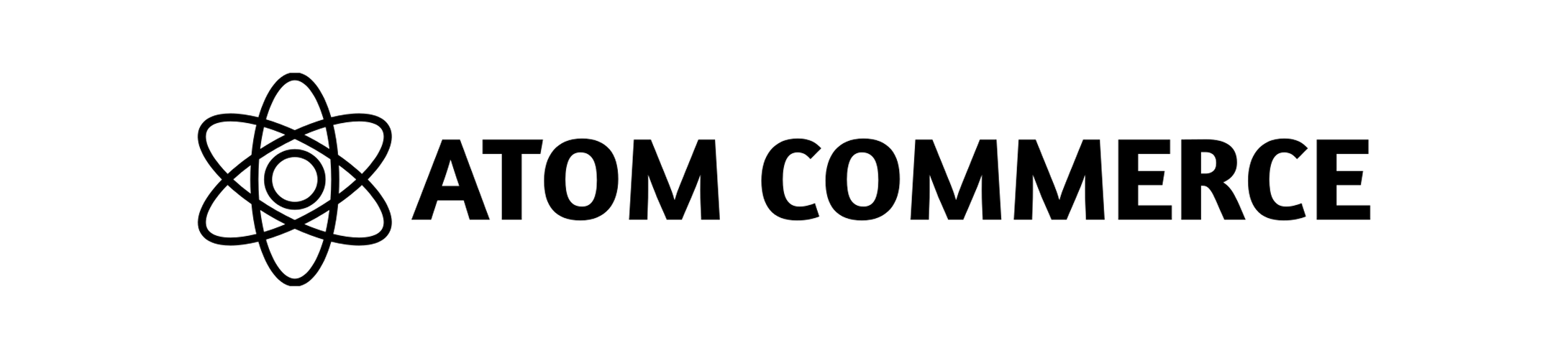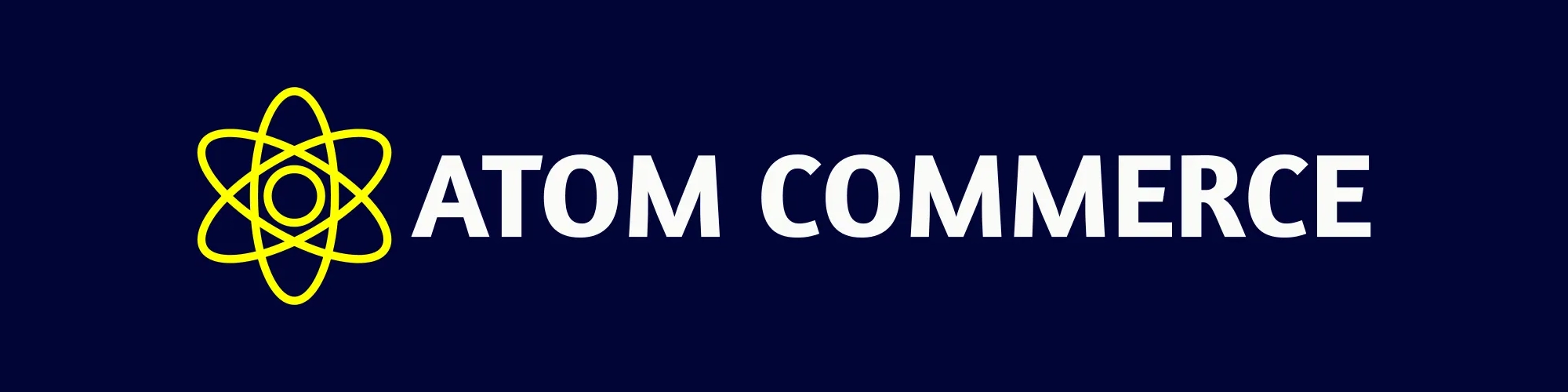Skip to main contentExporting Data
This guide explains how to export data from Atom Commerce for external analysis, reporting, and integration with other business systems.
Data Export Overview
Atom Commerce allows you to export various types of data including:
- Offer performance data
- Customer information
- Campaign results
- Sales and revenue metrics
- Product performance data
Export Methods
Standard Export
The standard export feature is available throughout the platform:
- Navigate to the section containing the data you want to export
- Look for the “Export” or “Download” button (usually in the top right corner)
- Select your preferred export format
- Configure any export options
- Initiate the export
Bulk Data Export
For larger datasets or scheduled exports:
- Go to “Analytics” in the main menu
- Select “Data Export” from the submenu
- Choose the data category to export
- Configure export settings
- Download the export or set up a scheduled delivery
Atom Commerce supports multiple export formats to suit your needs:
- CSV: Simple tabular format compatible with most applications
- Excel: Native Microsoft Excel format with formatting preserved
- PDF: Formatted documents ideal for sharing and printing
- JSON: Structured data format for technical integrations
Exporting Specific Data Types
Offer Data Export
To export offer performance data:
- Go to “Offers” in the main menu
- Use filters to select the offers you want to include
- Click “Export” in the top right
- Select the metrics to include in your export
- Choose your export format and download
Customer Data Export
To export customer information:
- Navigate to “Customers” in the main menu
- Filter customers by segment or other criteria if needed
- Click “Export” in the top right
- Select the customer data fields to include
- Choose your export format and download
Campaign Data Export
To export campaign performance data:
- Go to “Campaigns” in the main menu
- Select the campaigns to include
- Click “Export” in the top right
- Configure the export settings
- Download the campaign data
Advanced Export Options
Scheduled Exports
For recurring data needs, set up automated exports:
- Configure your export as usual
- Click “Schedule this Export”
- Set the frequency (daily, weekly, monthly)
- Enter email addresses to receive the export
- Choose delivery format options
Custom Data Selection
For more granular control over exported data:
- Start a new export
- Click “Advanced Options”
- Select specific fields and metrics to include
- Set filtering conditions
- Choose aggregation and grouping options
Large Dataset Handling
When exporting very large datasets:
- Use date range filters to limit the data size
- Consider using segmented exports
- Schedule exports during off-peak hours
- Use compression options for large files
Data Security Considerations
- Exports may contain sensitive business or customer data
- Ensure exports are stored securely
- Consider anonymizing customer data when appropriate
- Review who has access to exported data
- Check your data handling against privacy regulations
Integrating with Other Systems
Exported data can be used with:
- Business intelligence tools
- Spreadsheet applications
- External databases
- Marketing platforms
- Custom analysis scripts
Next Steps