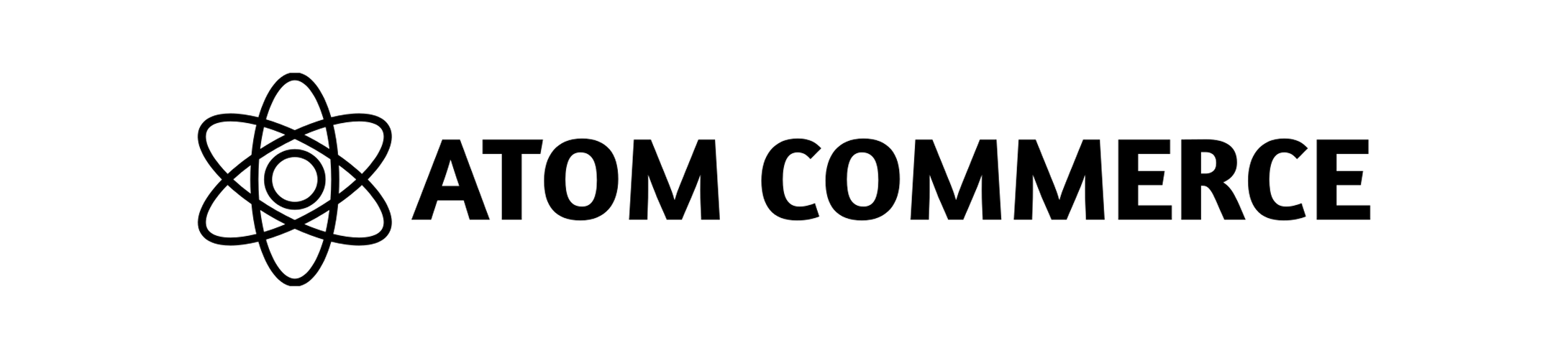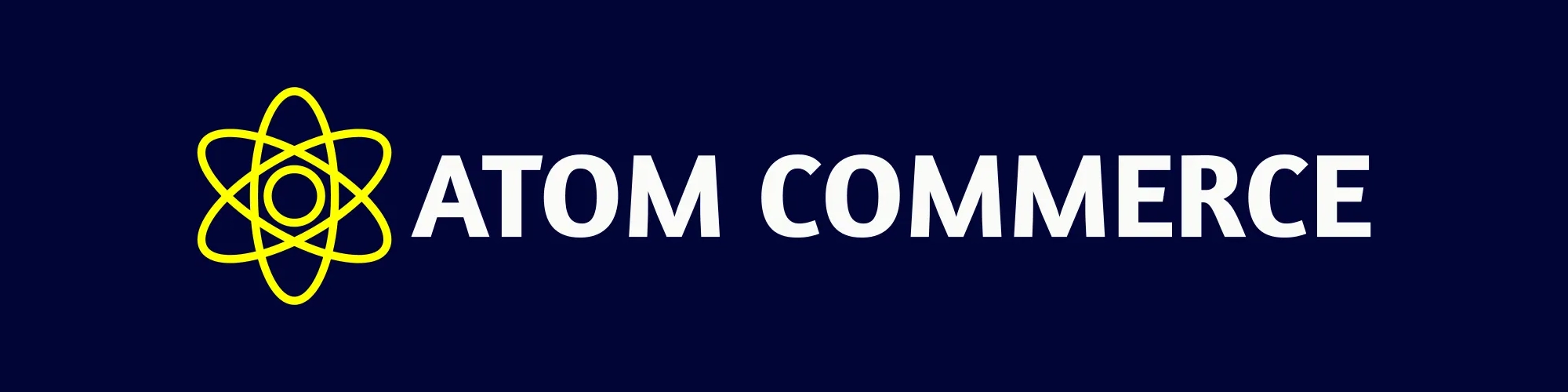Skip to main contentBudgets Overview
Budgets in Atom Commerce help you control how much you spend on discounts and promotions. By setting a budget, you can make sure your total discount spend does not go over a set amount.
What is a Budget?
A budget is a spending limit you assign to one or more offers or campaigns. When the total value of discounts given out reaches the budget limit, Atom Commerce will automatically stop applying those discounts. This helps you avoid overspending and gives you more control over your promotional costs.
Why Use Budgets?
- Prevent overspending: Make sure you never give out more discounts than you planned.
- Limit fraud risk: Stop abuse by capping the total value of discounts.
- Stay on track: Keep your campaigns within your marketing or finance team’s guidelines.
How Budgets Work
- You can create a budget with a name, description, and a spending limit (daily or lifetime).
- Assign one or more offers to a budget.
- As customers use your offers, Atom Commerce tracks the total value of discounts given out.
- When the budget limit is reached, the assigned offers will automatically stop applying discounts.
Setting Up a Budget
- Go to the Budgets section in the Atom Commerce dashboard.
- Click New Budget.
- Enter a name and (optionally) a description for your budget.
- Set your budget limit (for example, $10,000).
- Choose whether the limit is for a specific period (like daily) or for the lifetime of the budget.
- Assign offers to the budget.
- Save your budget.
You can view and edit your budgets at any time. The dashboard shows how much of each budget has been used and how much is left.
Example
If you set a budget of 10,000foryour"SpringSale"offers,AtomCommercewillkeeptrackofalldiscountsgivenoutbythoseoffers.Oncethetotalreaches10,000, the discounts will stop being applied until you increase the budget or reset it.
Best Practices
- Review your budgets regularly to make sure you’re staying within your planned spend.
- Use budgets for high-value or high-risk campaigns to avoid surprises.
- Adjust your budget limits as your marketing goals or business needs change.