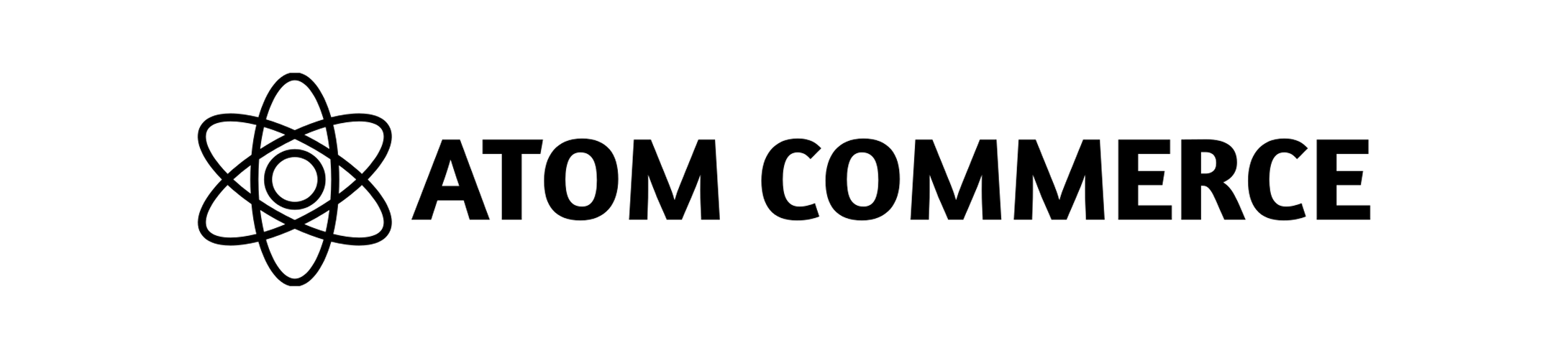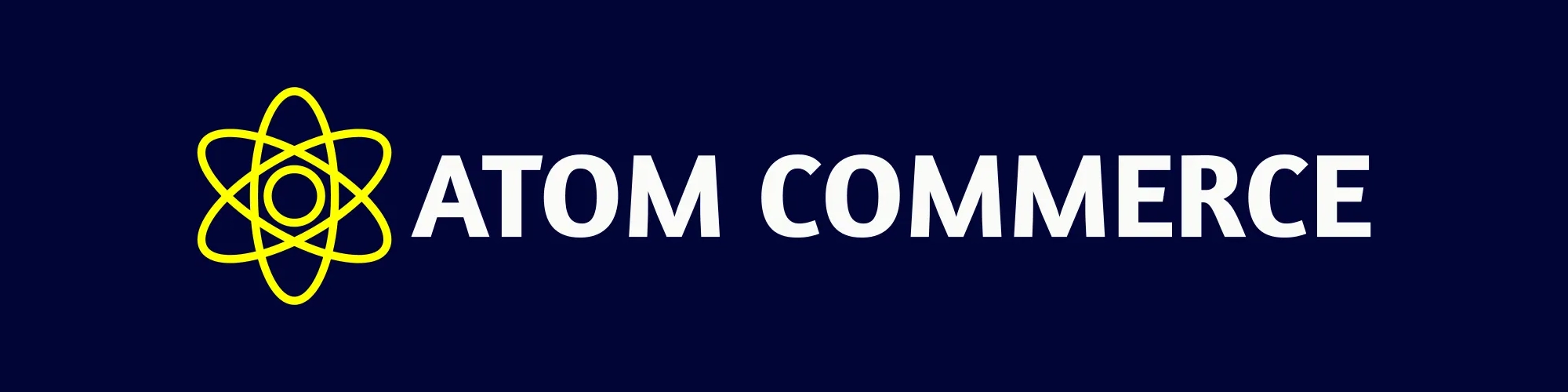First-Time Setup
This guide will walk you through the initial setup process for your Atom Commerce account.- Shopify Merchants
- Custom Implementations
Overview
To get started with Atom Commerce on Shopify, follow these steps:- Install the Atom Commerce app for Shopify Go to Atom Commerce Connector on Shopify App Store and click Add app.
- Complete the onboarding survey and getting started page After installation, you’ll be directed to a short survey and a getting started page. You can use our built-in AI chat system if you need help.
- Enable the Shopify App Embed This is the most important step! Enabling the App Embed allows our discount engine to apply discounts to your store. Follow the prompts on the getting started page to turn this on, or just ask our AI assistant for help!
- Accessing Atom Commerce after installation Click Atom Commerce Connector to open your Atom Commerce Dashboard.