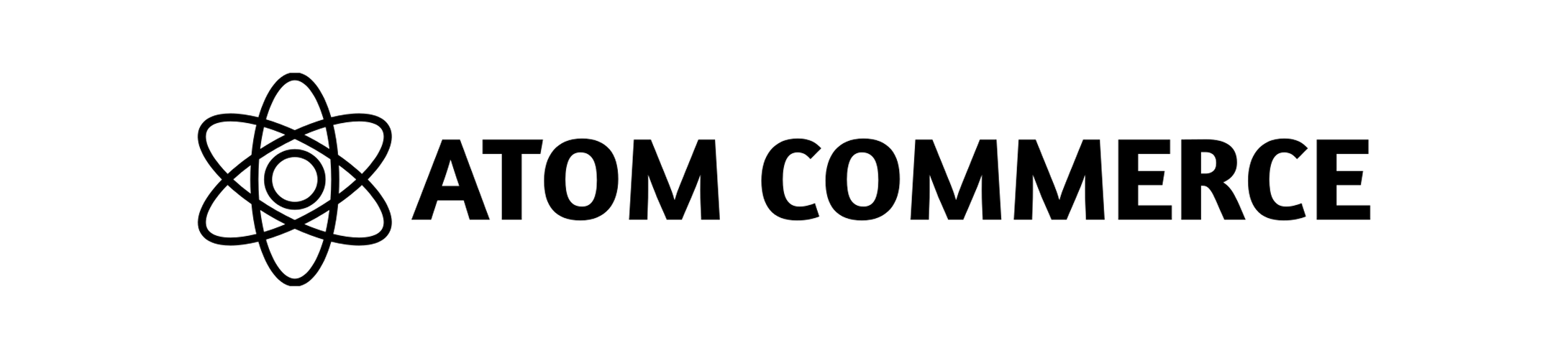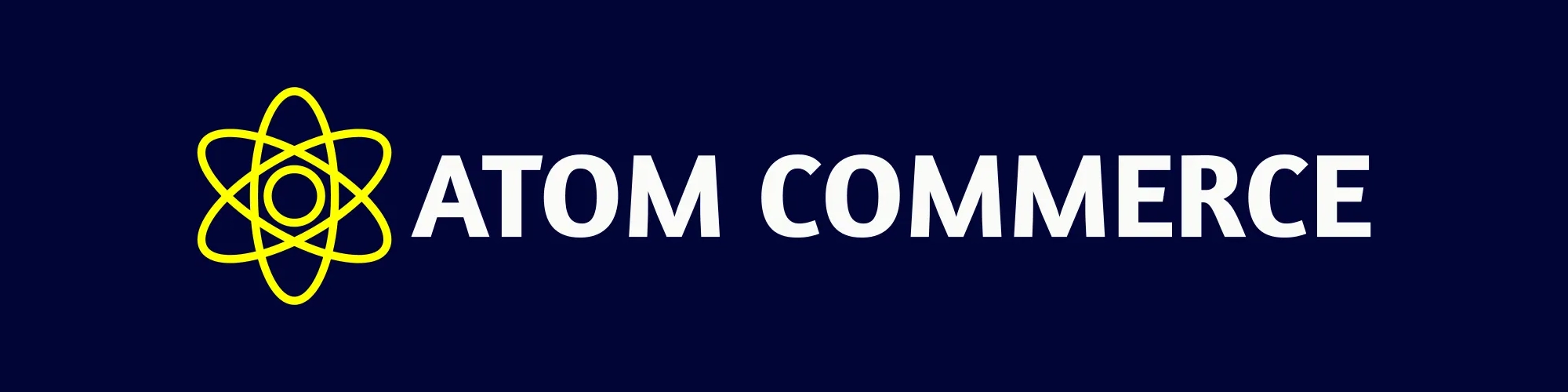Boost Your Shopify Sales: How to Create Effective Gift With Purchase Offers Using Atom Commerce
Why Gift With Purchase Offers Work
Gift With Purchase (GWP) offers can increase average order value by as much as 20%. They’re proven to:- Boost Average Order Value (AOV): Shoppers spend more to unlock a free or discounted gift.
- Encourage Customer Loyalty: Exclusive gifts delight buyers and encourage repeat purchases.
- Clear Excess Inventory: Pair slow-moving items as complimentary gifts to manage stock.
- Differentiate Your Store: Stand out from competitors with valuable promotions.
Understanding Gift With Purchase Offers
A successful GWP offer has two main components:- Qualifier: The requirement a customer must meet (e.g., specific product, minimum spend) to unlock the gift.
- Gift: The free or discounted item customers receive once they meet the qualifier.
- “Spend $100 on skincare products, get a travel-sized moisturizer free.”
- Qualifier: Spending $100 on skincare
- Gift: Free moisturizer
Why Atom Commerce Is Ideal for GWP on Shopify
Atom Commerce simplifies creating powerful promotions without technical hassle:- Easy Visual Builder: Set up offers visually—no coding needed.
- Flexible Conditions: Qualify by products, collections, or minimum spend.
- Customizable Gifts: Select gifts easily and determine discounts.
- Advanced Scheduling: Plan promotions around specific dates, events, or sales.
- Exclusion Rules: Easily exclude specific items from qualifying or being discounted.
- Real-time Analytics: Track gift redemption rates and sales performance clearly.
- Built-in Storefront UI Widgets: Shoppers can easily select their preferred gift from a list, or have a gift automatically added to their cart—no extra setup required.
Step-by-Step: Creating a Gift With Purchase Offer
Step 1: Install Atom Commerce on Shopify
- Install the Atom Commerce app from the Shopify App Store.
- Follow prompts to authorize the app with your Shopify store.
Step 2: Open the Offers Dashboard
- Navigate to your Shopify admin sidebar and select Apps → Atom Commerce.
- Choose Offers from the sidebar.
Step 3: Create a New Offer
- Click Create New Offer (top right).
- Enter an easy-to-identify name like “Spring GWP: Free Tote Bag.”
- Optionally, add a description for internal reference.
Step 4: Choose Gift With Purchase Type
- Select Gift With Purchase (GWP) as your offer type.
Step 5: Set Qualification Conditions
Clearly define the conditions:- Minimum Spend (e.g., Spend $50)
- Specific Products or Collections (e.g., Buy 2 products from the “Summer Collection”)
Tip: Simple conditions like “Spend $50” tend to have higher conversion rates.
Step 6: Select Your Gift
- Choose the product or variant to offer as a gift.
- Set the discount level (e.g., 100% off for free).
Best Practice: Ensure your gift complements the qualifier products to maximize appeal.
Step 7: Configure Exclusions (Optional)
Exclude products, variants, or collections from qualifying criteria if needed:- Avoid clearance or premium items triggering the promotion unintentionally.
Example: Run a “Spend $50, get a free gift” offer, excluding “Clearance” products so they don’t qualify for the offer.
Step 8: Schedule Your Promotion
Plan your timing effectively:- Set clear Start/End Dates and Times.
- Confirm your store’s time zone in Settings → General.
- Schedule around peak shopping seasons (e.g., holidays, weekends).
Example: Schedule GWP promotions during major events like Black Friday to maximize sales impact.
Step 9: Review & Activate
- Double-check all offer details.
- Click Save Offer, then toggle Activate to launch.
Best Practices for GWP Offers
- Relevant Gifts: Match gifts logically to qualifier products (e.g., skincare products with cosmetic samples).
- Tiered Gifting: Offer better gifts for higher spending (e.g., spend 100, get Gift A + Gift B).
- Inventory Limits: Control quantities to avoid overselling.
- Seasonal Rotations: Regularly refresh gifts for different seasons or sales events.
- Promotion Visibility: Use banners, emails, and pop-ups featuring relevant keywords like “Shopify GWP” to enhance visibility and SEO.
Monitoring & Optimizing Your GWP Promotions
Consistently track performance in Atom Commerce:- Redemption Rate: Percentage of shoppers redeeming your gift.
- Average Order Value Lift: Revenue boost directly linked to your GWP.
- Total Redemptions: How often your gifts are claimed.
- Test different gift items or spending thresholds.
- Adjust promotional schedules or messaging based on customer response.