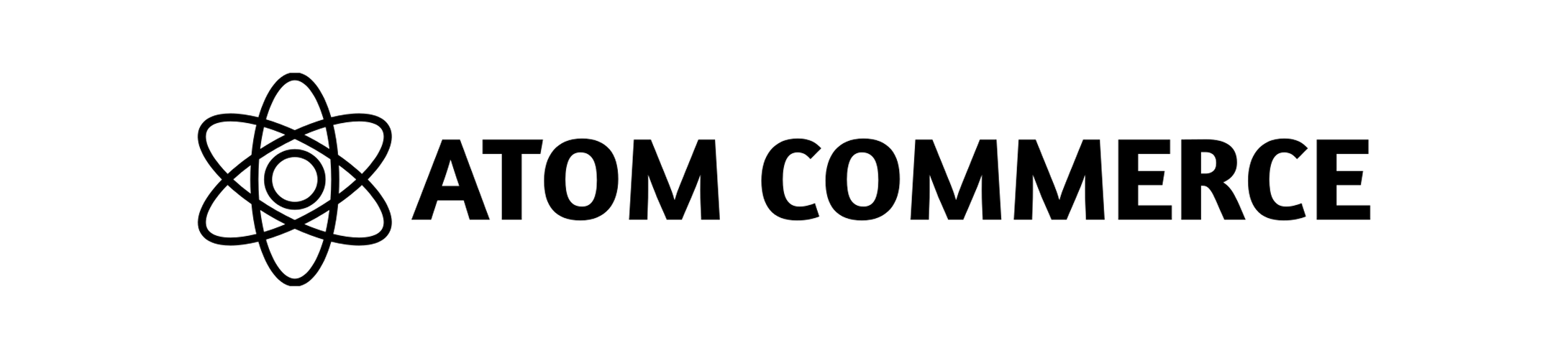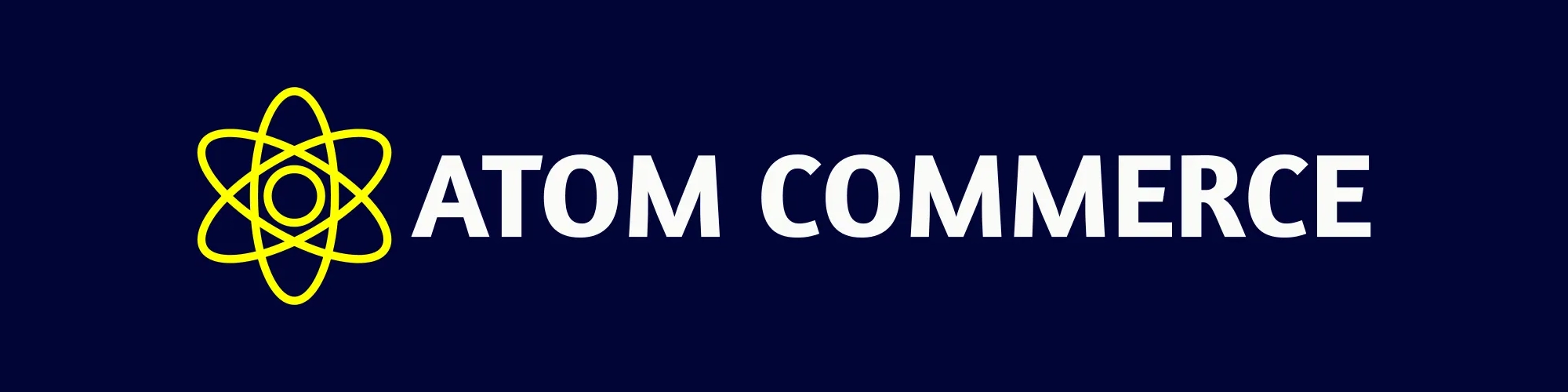Connecting Your Shopify Store
Atom Commerce integrates seamlessly with your Shopify store. This guide explains how to connect your store and what data is synchronized.Connection Process
- From your Atom Commerce dashboard, navigate to “Settings”
- Select “Shopify Integration” from the menu
- Click the “Connect Store” button
- You’ll be redirected to Shopify’s authorization page
- Review the permissions requested and click “Allow”
- You’ll be returned to Atom Commerce with your store connected
Required Permissions
When connecting your Shopify store, Atom Commerce will request access to:- Products and inventory
- Orders and customers
- Discounts and price rules
- Themes and assets (for frontend integration)
Data Synchronization
After connecting your store, Atom Commerce will automatically sync:- Your product catalog (products, variants, collections)
- Customer information
- Order history
- Store settings and configuration
Connection Status
You can check your connection status at any time:- Go to “Settings” > “Shopify Integration”
- View the “Connection Status” section
- If needed, you can disconnect and reconnect your store
Troubleshooting Connection Issues
If you encounter problems connecting your store:- Ensure you’re logged into your Shopify admin account
- Check that you have administrative privileges in Shopify
- Verify that your Shopify plan supports third-party app installations
- Try disconnecting and reconnecting your store
Next Steps
After connecting your Shopify store:- Learn about Product Synchronization
- Begin Creating Offers for your products