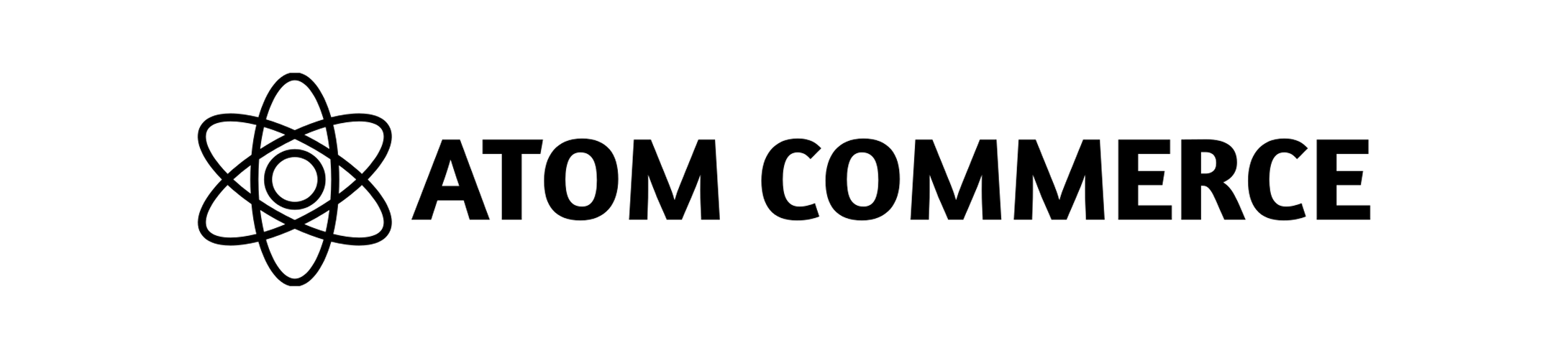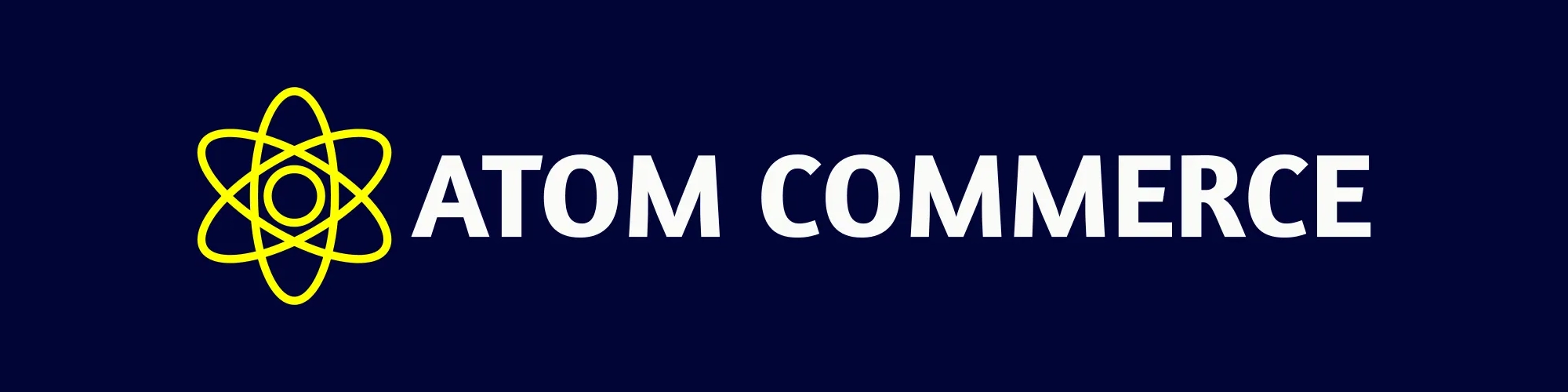Skip to main contentProduct Synchronization
This guide explains how Atom Commerce synchronizes with your Shopify product catalog and how you can manage this integration.
Product Synchronization Overview
Atom Commerce maintains a synchronized copy of your Shopify product catalog to:
- Enable you to create offers for specific products
- Provide accurate product information in your dashboard
- Allow for advanced targeting and segmentation
- Keep your promotional offers up-to-date with your inventory
Initial Synchronization
When you first connect your Shopify store, Atom Commerce performs an initial synchronization:
- All products, variants, collections, and inventory data are imported
- Product images and details are synchronized
- Product relationships and categorizations are established
- This process may take a few minutes to complete, depending on catalog size
Viewing Synchronized Products
To view your synchronized products:
- Navigate to “Products” in the main menu
- Browse your complete product catalog
- Use filters and search to find specific products
- Click on any product to view its details and variants
Automatic Updates
Atom Commerce automatically stays in sync with your Shopify catalog:
- Real-time Updates: When you make changes in Shopify, they are reflected in Atom Commerce
- Inventory Tracking: Stock levels are updated to prevent offers on out-of-stock items
- New Products: Newly added products in Shopify are automatically imported
- Product Changes: Updates to product details are synchronized
Manual Synchronization
If you need to force a synchronization:
- Go to “Settings” in the main menu
- Select “Shopify Integration”
- Click “Synchronize Products”
- Wait for the synchronization to complete
Synchronization Status
You can check the status of your product synchronization:
- Navigate to “Settings” > “Shopify Integration”
- View the “Product Synchronization” panel
- See the last successful sync time
- Check for any synchronization errors or warnings
Using Products in Offers
Synchronized products can be used in your promotional offers:
- When creating an offer, navigate to the product selection section
- Browse or search for products from your catalog
- Select individual products, variants, or entire collections
- Set offer conditions based on product attributes
Product Attributes
Atom Commerce synchronizes several product attributes that can be used in offers:
- Product title and description
- Price and compare-at price
- SKU and barcode
- Variants (size, color, material, etc.)
- Product type and vendor
- Tags and collections
- Weight and dimensions
- Inventory status
Collections Synchronization
In addition to individual products, Atom Commerce synchronizes Shopify collections:
- Both manual and automatic collections are imported
- Collection memberships are kept up-to-date
- Collection-based offers automatically include the right products
Troubleshooting Synchronization Issues
If you encounter product synchronization problems:
- Check your connection status in “Settings” > “Shopify Integration”
- Verify your Shopify API access is still valid
- Look for specific error messages in the synchronization logs
- Try a manual synchronization
- Contact support if issues persist
Next Steps