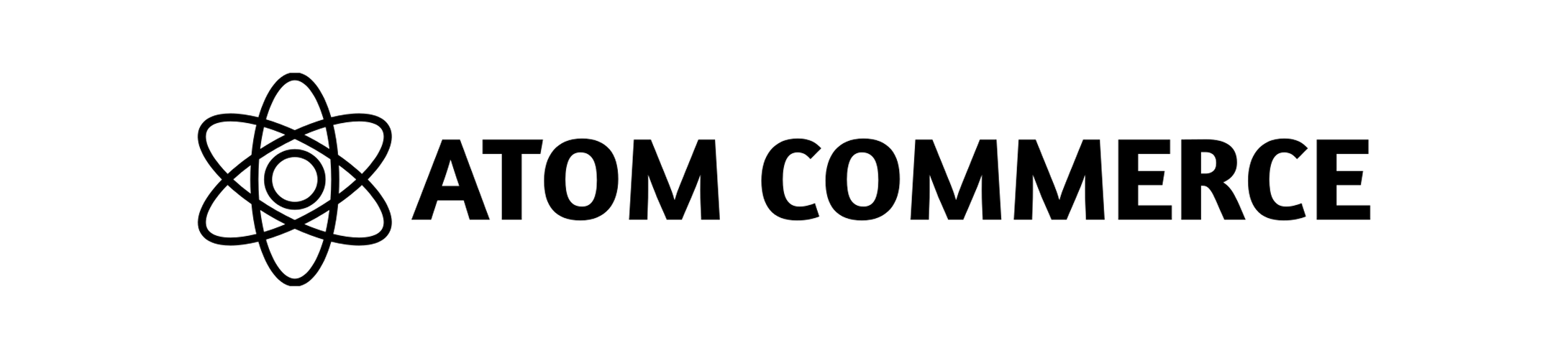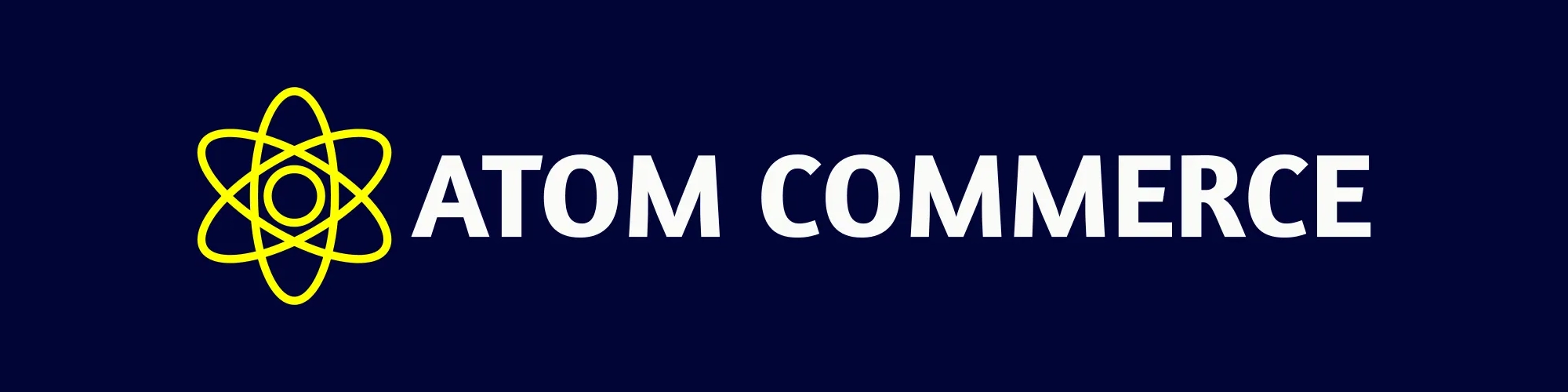Linking Offers to Campaigns
This guide explains how to connect your promotional offers to marketing campaigns in Atom Commerce, creating a cohesive promotional strategy.Benefits of Linking Offers to Campaigns
Connecting offers to campaigns provides several advantages:- Organize related promotions under a single strategy
- Track the collective performance of multiple offers
- Create themed promotional experiences
- Simplify reporting and analysis
- Ensure consistent messaging across multiple offers
Ways to Link Offers to Campaigns
You can link offers to campaigns in two ways:Linking During Offer Creation
To link an offer while creating it:- Start creating a new offer following the standard process
- In the “Campaign” section, click “Link to Campaign”
- Select an existing campaign from the dropdown menu
- If needed, click “Create New Campaign” to make a new one
- Complete the offer creation process
- The offer will automatically be associated with the selected campaign
Linking Existing Offers
To link offers that have already been created:- Navigate to “Campaigns” in the main menu
- Select the campaign you want to add offers to
- Click the “Linked Offers” tab
- Click “Add Offers”
- Select the offers you want to link from the list
- Click “Add Selected” to link them to the campaign
Managing Linked Offers
Once offers are linked to a campaign, you can manage them collectively:Viewing Linked Offers
To see all offers associated with a campaign:- Go to “Campaigns” in the main menu
- Select the campaign you want to view
- Click the “Linked Offers” tab
- View the complete list of offers with key metrics
Removing Offers from Campaigns
To unlink an offer from a campaign:- Navigate to the campaign’s “Linked Offers” tab
- Find the offer you want to remove
- Click the “Unlink” button next to the offer
- Confirm the removal
Campaign-Level Actions
When offers are linked to a campaign, you can perform actions at the campaign level:Activating/Deactivating All Offers
To change the status of all offers in a campaign:- Go to the campaign details page
- Click “Actions” in the top right
- Select “Activate All Offers” or “Deactivate All Offers”
- Confirm your action
Scheduling Campaign Offers
To set consistent timing for campaign offers:- Go to the campaign details page
- Click “Schedule Campaign”
- Set the start and end dates for the entire campaign
- Choose to apply these dates to all linked offers
- Save your changes
Performance Analysis
Linking offers to campaigns enables comprehensive performance analysis:- Navigate to the campaign details page
- View the “Performance” tab for aggregated metrics
- Compare individual offer performance within the campaign
- See how offers work together to achieve campaign goals
Best Practices
- Group related offers that support a common goal
- Ensure consistent messaging across all campaign offers
- Stagger offer start/end times to maintain campaign momentum
- Use a mix of offer types within each campaign
- Review campaign performance holistically
Next Steps
- Monitor campaign effectiveness using the Performance dashboard
- Review campaign budget allocation and spending in the campaign details